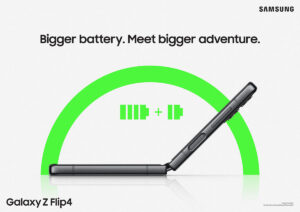
Nothing is more unpleasant and annoying than having your phone die on you while you’re out and about, especially in this day and age where everything we need is stored on them. In essence, not being able to use our phone also means the inability to contact anyone via calls, emails and messages, or make contactless payments.
Thankfully, battery life is something you wouldn’t need to worry about, especially if you’re using Samsung’s latest addition to its foldable smartphones, the Galaxy Z Flip 4. With the brand’s cutting edge technology and innovative enhancements, you can expect multiple ways to optimise the phone’s battery, so you can leave your powerbank back at home!
Interested to learn more? Here’s five useful methods to fully optimise your Samsung Galaxy Z Flip 4’s battery to guarantee an all-day usage life:
Turn On Power Saving Mode
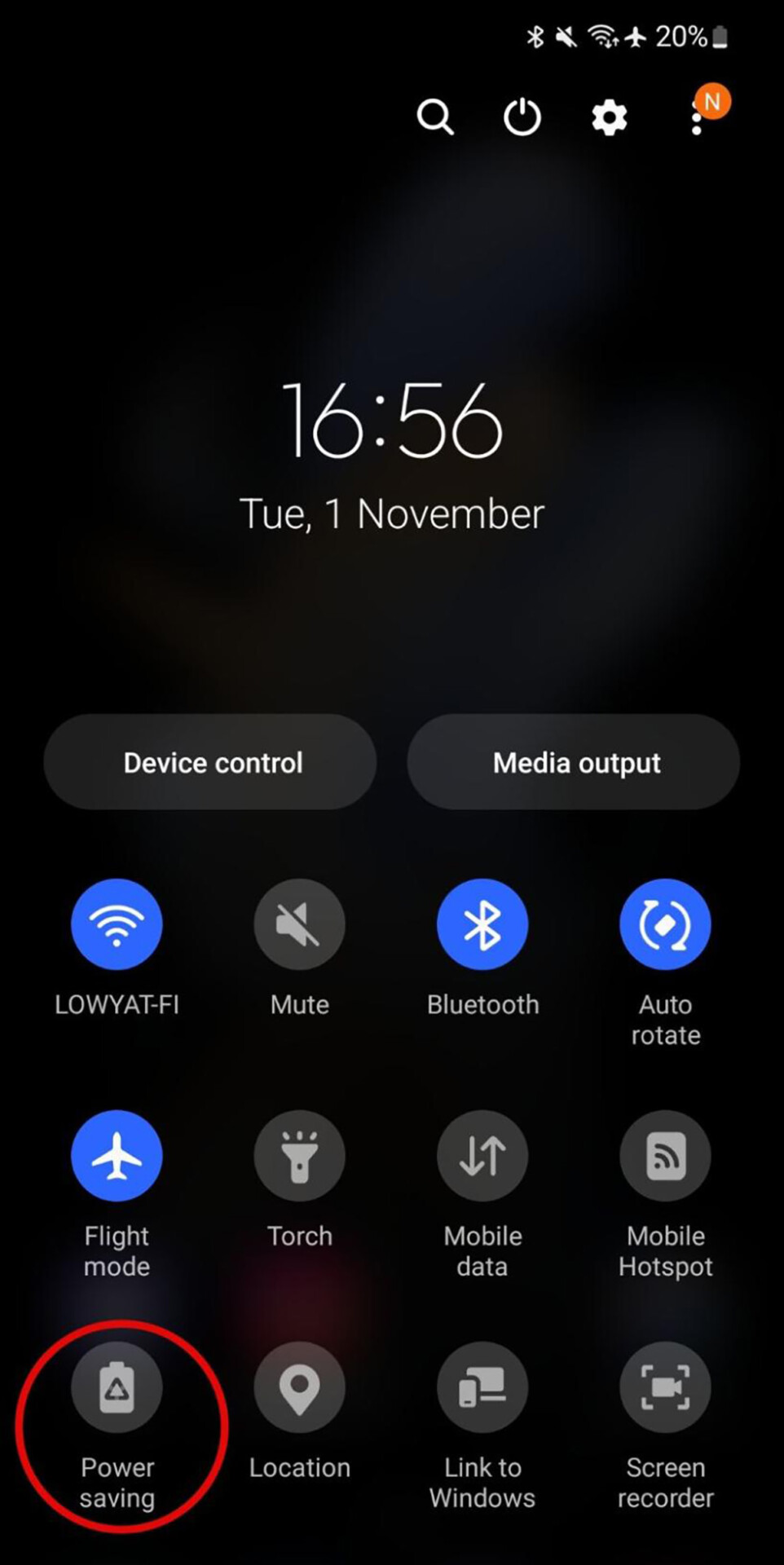
Power saving mode is an utility that enables you to increase the battery life of your smartphone by turning off particular features, functions, or even apps, at your discretion. It seeks to reduce power usage, extending the amount of time between charges for your battery by an additional hour or two. This might be just enough to bring you to your house or place of business so you can recharge your smartphone.
To activate it, swipe down on your home screen to access Quick Settings and just click on the Power Saving mode switch. Yup that’s it, it’s really that simple!
Turn On Adaptive Battery
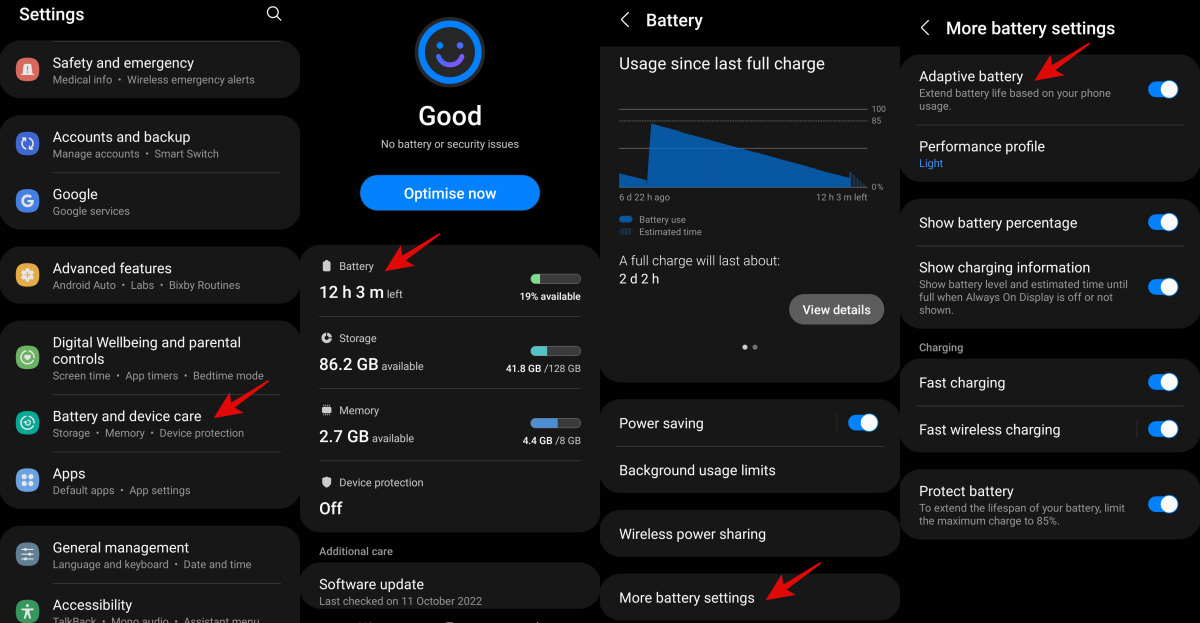
Adaptive Battery works by identifying your app usage habits and allowing the apps you use frequently to continue operating in memory even after you close them. And in a similar vein, programmes that you use infrequently are stopped as soon as you close them so that they don’t consume Wi-Fi or mobile data or run in the background and drain the battery. This method determines which application should be removed from the list of commonly used ones if they haven’t been used in the last three days or more and haven’t been active in the background.
To activate this feature, head over to your phone’s settings page, locate Battery and Device Care, tap it, and then select the battery readout towards the top. Lastly, toggle Adaptive Battery by scrolling down and selecting More Battery Settings.
Turn Off Advanced Features
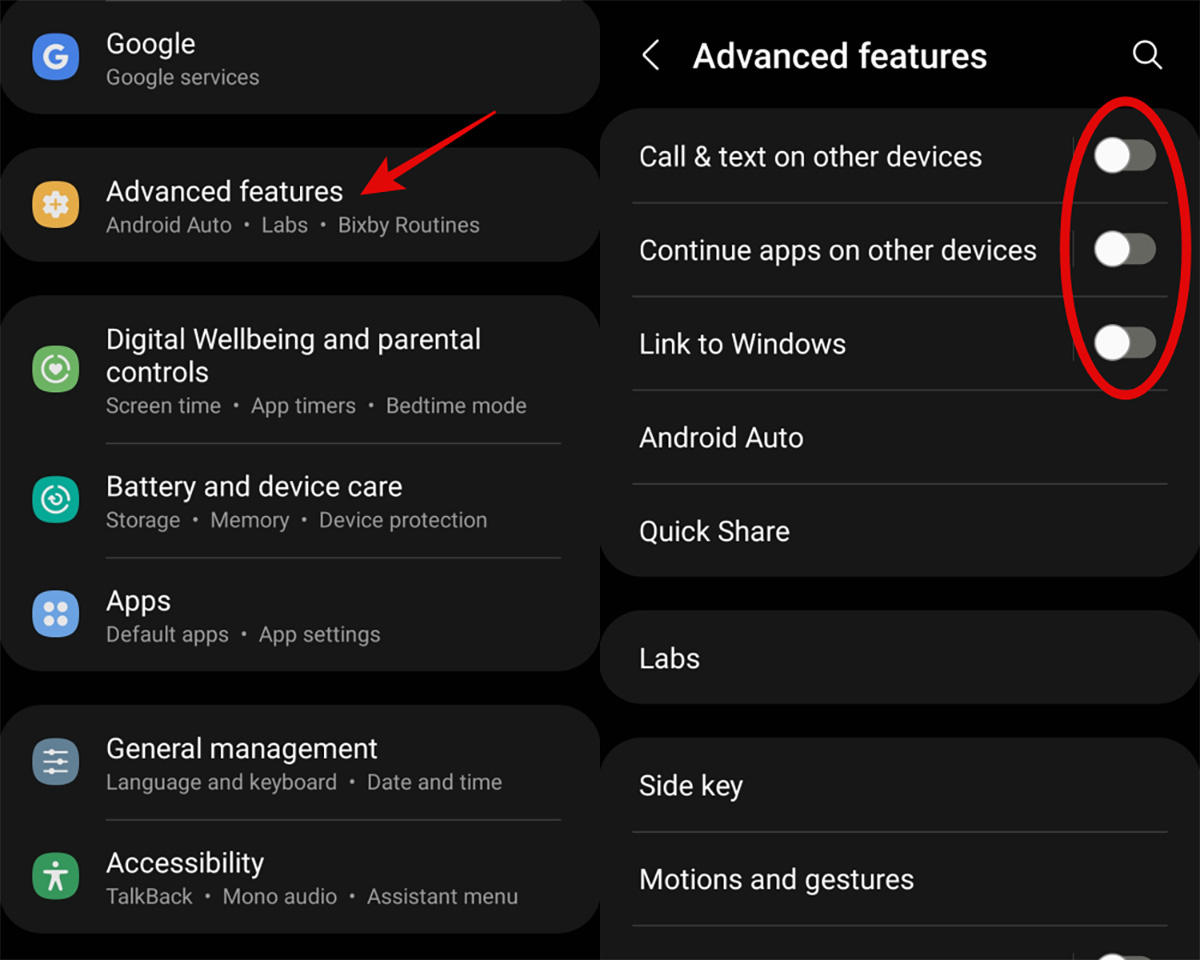
Turning off Advanced Features will save your phone from having to perform all of the extra work necessary to essentially “transfer” what you’re doing on your phone to other devices. Whatever app you’re using on your phone will work on there only, instead of it running on both your phone and another gadget.
To achieve this, all you have to do is toggle off every setting under advanced features in your settings after tapping on the Advanced Features option in Settings. All of these tools in the page work as extra services to sync your phone activity with other devices, which is not essential and can be deactivated in order to conserve battery.
Switch To Dark Mode
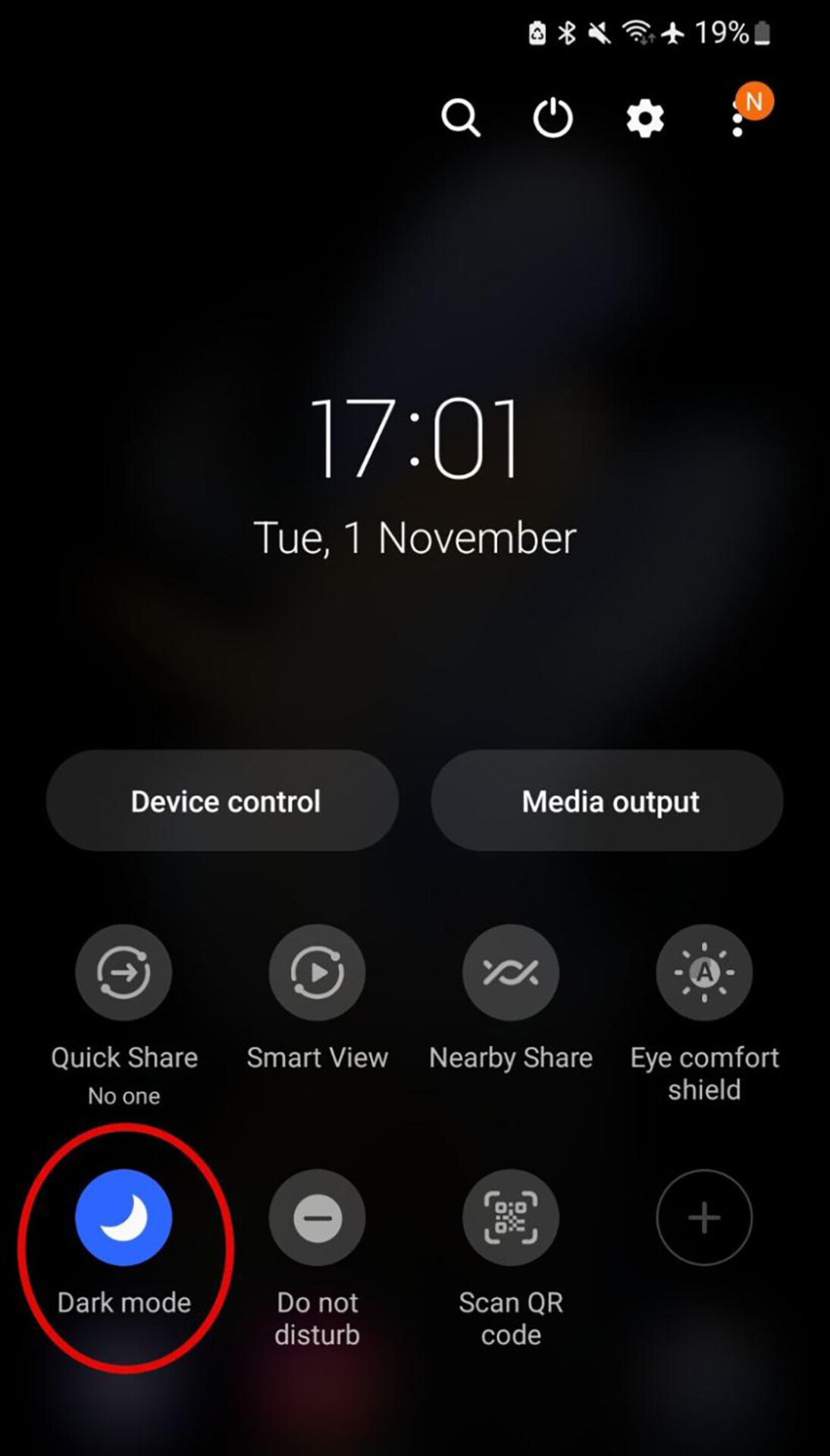
Our phone screens generate light for each individual pixel, meaning that black pixels won’t use any power. Activating Dark Mode is similar to shutting off the lights in your house; while the house will continue to use some power, the turned-off lights won’t.
To activate it, access the Quick settings panel by swiping down on the Home Screen menu. Next, swipe to and tap the symbol for Night or Dark mode. When the mode is active, the icon will glow.
Use Light Performance Profile
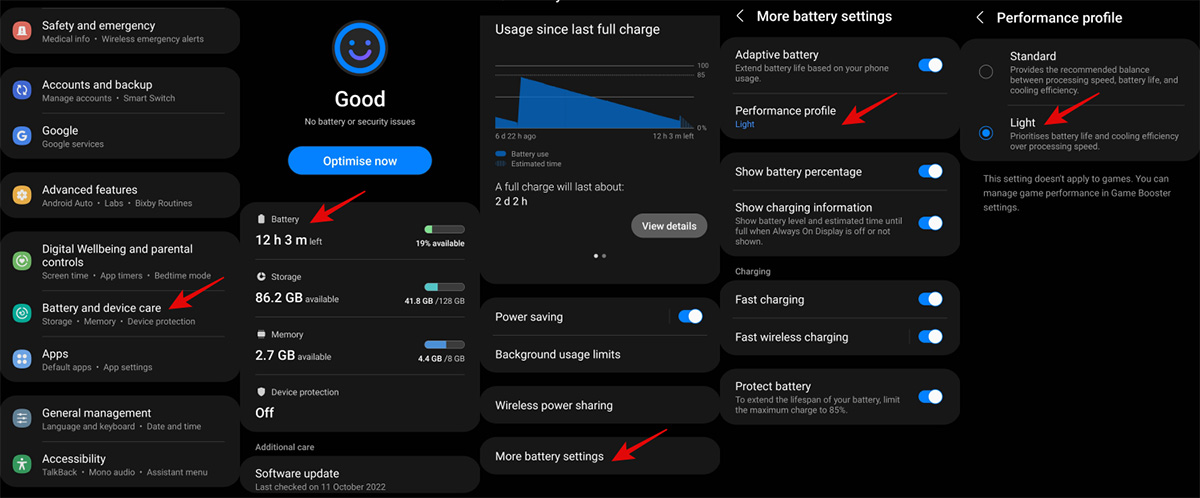
The Performance Profile area will be shown when you open the Settings menu and go to battery and device care. Click on battery > more battery settings and you will see performance profile. There are two choices in this section: Standard and Light. Simply select the latter, and voila!
In essence, Light Mode places priority on battery over performance by slightly lowering the chipset’s clock speeds. Even while there won’t be a “substantial” decrease in performance, the battery will last longer because of the significant reduction in power usage.

Well, there you have it – five different ways to optimise the battery life on your Samsung Galaxy Z Flip 4! With these, you can worry less about battery life and more on your responsibilities. Instead of hindering you, the phone will support you all the way through! Follow this link to make the amazing Galaxy Z Flip 4 your own today!
This article is brought to you by Samsung Malaysia.
The post Here Are Five Ways To Optimise Your Samsung Galaxy Z Flip 4’s Battery Life appeared first on Lowyat.NET.
0 Commentaires